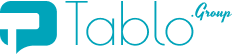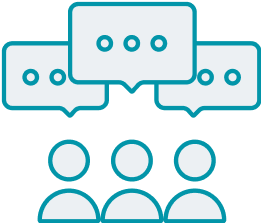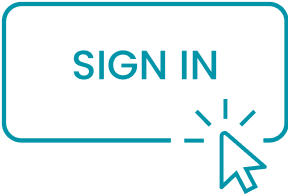Knowledge base
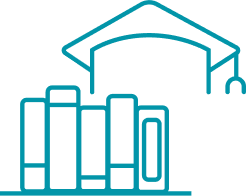
Join the Student Community
Connect with students worldwide, share experiences, and explore academic opportunities.

Explore the Work Community
Network with professionals, share career insights, and grow your career abroad

Job & Referral Opportunities
Browse open job requests and referral posts, or create your own opportunity
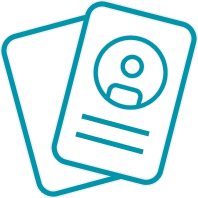
Build Your Profile Cards
Create Personal, Work, and Business Cards to showcase yourself to the community
FAQ
1. Can I use the app if I don't have a student or work email?
Absolutely! On the Student group sign-in screen, select "I'm not a student," on the Work group screen, choose "I don't have a work email." This gives you access to each group's public sections, where you can browse posts, join conversations, and connect with others. If you get a student or work email later, you can verify it anytime to unlock exclusive features.
2. Are there public sections in the Student and Work groups?
Yes — both communities have public areas open to all users, regardless of email verification. You can freely participate in the "Public" tab of each group. Additionally, the "Field of Study" section in the Student group and the "Job Category" section in the Work group are publicly accessible and great for exploring career and education-related conversations.
3. What are Tablo Cards, and how do I create one?
Cards work like digital business cards—only more versatile and easier to share. You can send them via text, post them on social media, or display a QR code for quick access. Profile Cards are a simple yet powerful way to introduce yourself. You can create three types of cards: Personal, Work, and Business. Just go to the Cards section on the app, tap the "+" button, choose your card type, and fill in details like your name, job title, company, and social links. These cards make it easy for others to learn about you at a glance and connect effortlessly.
4. Do people need the Tablo app to view my shared card?
No, they don't! When you share your card, the recipient can open it directly in their default web browser—no Tablo app required. However, if they want to save your cards or access their full interactive features, they'll need to install the Tablo app.
5. How do I share a job opening or ask for a referral?
Go to the Employment group and tap the "Refer/Job" button at the bottom of the screen. You can: Post a job by providing the title, company, and job details Request a referral by sharing the details of the role or company you're interested in Your submission will appear in the group feed for others to view, apply, or respond to.
6. Can I promote my business in the app?
Yes! To explore advertising options, head to the Contact Us page and choose "Advertising Request" from the subject menu. Submit your message, and our team will get in touch with available plans tailored to your needs.
7. can I collect applicants' resumes on the app as an employer?
Yes. When posting a new job, check the box at the end of the listing form that says, "I am the point of contact for this job." Once selected, applicants' resumes will be directed to your direct chat page within the app.
8. I can help applicants in the hiring process for a job.
That's great! You can create a job post and check the "I can help with resume/interview preparation" box at the end of the listing form. If you're sharing an external job, be sure to include the application link. If you're hiring directly and want to receive resumes, check the "I am the point of contact for this job" box instead—resumes will be directed to your direct chat page within the app.
9. How do I delete my account and data in Tablo?
We're sorry to see you go. To delete your account and data, go to Settings > Account > Delete Account. Please note that once your account is deleted, all your data will be permanently erased and cannot be recovered.